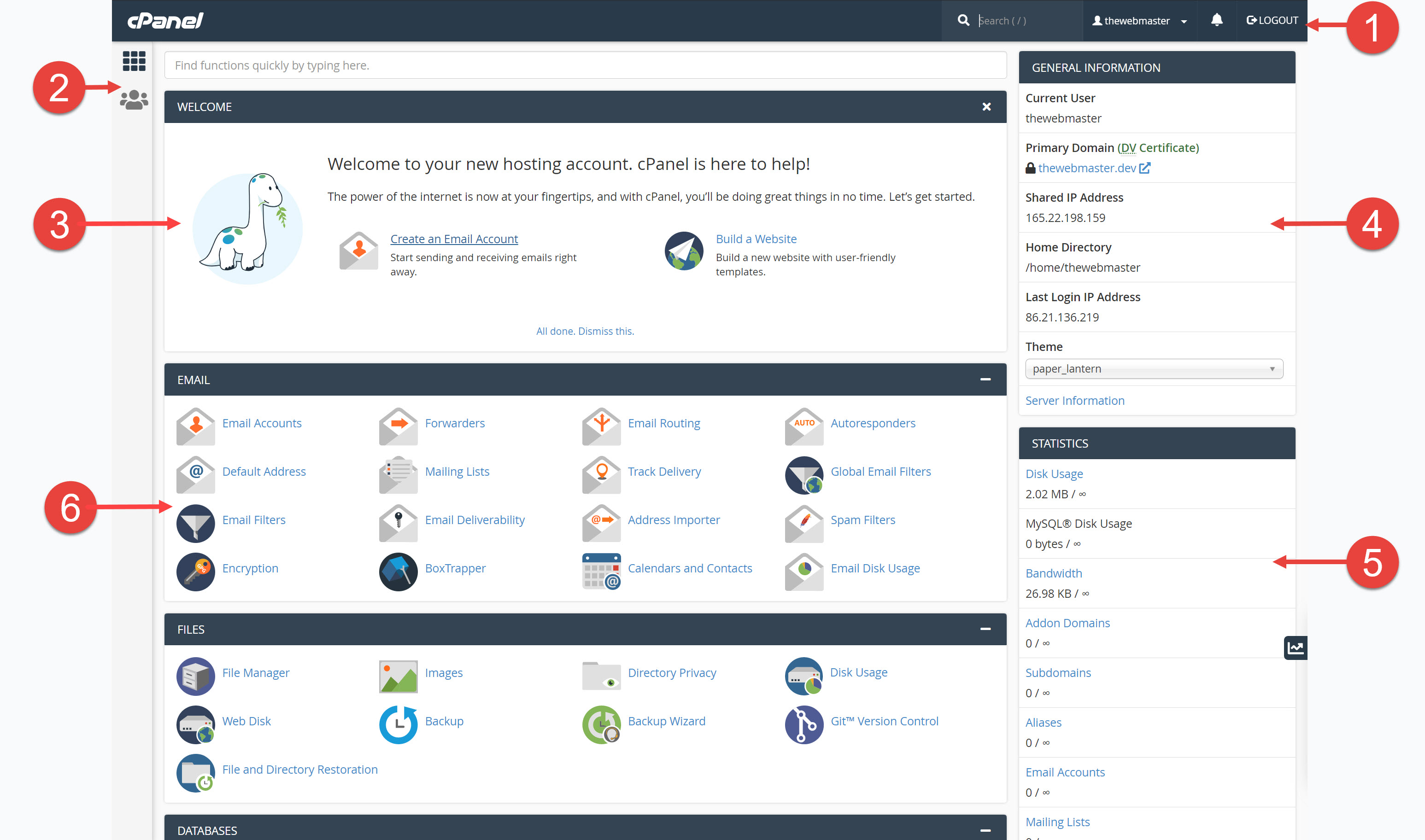
How to Grant cPanel Access to Pinion Designs
When you need technical support for database management, file transfers, or server-level configurations, you may need to provide cPanel access to our team. This guide will walk you through creating secure phpMyAdmin and FTP access.
Quick Setup Instructions:
Follow these steps to grant cPanel access to Pinion Designs:
Step 1: Access Your cPanel Dashboard
- Navigate to your hosting provider’s cPanel login (usually
yourwebsite.com/cpanelor through your hosting dashboard) - Log in with your cPanel credentials
- You should see the main cPanel interface with various icons
Step 2: Create FTP Account
- In cPanel, look for the Files section
- Click on FTP Accounts
- Click Create FTP Account
FTP Account Details:
- Log In:
piniondesignsorpinion-support - Domain: Select your domain from dropdown
- Password: Generate a strong password (save this for sharing)
- Directory: Leave as default (
/public_html/piniondesigns) or set to/public_html/for full access - Quota: Set to “Unlimited” or adequate size (e.g., 1000 MB)
- Click Create FTP Account
Step 3: Set Up Database User for phpMyAdmin
- In cPanel, look for the Databases section
- Click on MySQL Databases
Create Database User:
- Scroll to MySQL Users section
- Click Add User
- Fill out the form:
- Username:
piniondesigns(will be prefixed automatically) - Password: Generate strong password
- Password (Again): Confirm password
- Username:
- Click Create User
Grant Database Privileges:
- Scroll to Add User to Database section
- User: Select the user you just created
- Database: Select the database(s) we need access to
- Click Add
- On the privileges page, check ALL PRIVILEGES or select specific ones:
- ✅ SELECT (read data)
- ✅ INSERT (add data)
- ✅ UPDATE (modify data)
- ✅ DELETE (remove data)
- ✅ CREATE (create tables)
- ✅ ALTER (modify structure)
- ✅ INDEX (manage indexes)
- Click Make Changes
Step 4: Provide Access Credentials
Securely share the following information with Pinion Designs:
FTP Access:
- FTP Server: Your domain or hosting server address
- Username: The FTP username you created
- Password: The FTP password
- Port: 21 (standard) or 22 (SFTP)
phpMyAdmin/Database Access:
- phpMyAdmin URL: Usually
yourwebsite.com/phpmyadminor through cPanel - Database Username: The database user you created
- Database Password: The database password
- Database Name(s): The specific databases we need access to
Alternative Method: Main cPanel Access
Creating Sub-Account (if available)
Some hosting providers allow sub-account creation:
- Look for Subaccounts or User Manager in cPanel
- Create new sub-account:
- Email:
[email protected] - Username:
piniondesigns - Access Level: Select appropriate permissions
- Email:
- Grant access to needed features:
- ✅ File Manager
- ✅ phpMyAdmin
- ✅ FTP Accounts
- ❌ Email accounts (unless needed)
- ❌ Billing information
Security Best Practices
🔒 Limited Access Scope
- Only grant access to specific databases that need work
- Restrict FTP access to necessary directories when possible
- Use strong, unique passwords for all accounts
📧 Temporary Credentials
- These credentials should be temporary
- Change or remove access once work is completed
- Consider using temporary passwords that expire
👀 Monitor Activity
- Check cPanel logs for access activity
- Monitor database changes if critical data is involved
- Review file modifications through File Manager
🕐 Time-Limited Access
- Set up access only when work begins
- Remove access immediately when work is complete
- Don’t leave accounts active indefinitely
What We Can Help With
Database Management (phpMyAdmin)
- Database optimization and repair
- Table structure modifications
- Data import/export operations
- Query optimization and troubleshooting
- Backup and restore operations
File Management (FTP)
- Website file uploads and downloads
- Configuration file modifications
- Plugin and theme installations
- Backup file management
- Server-side script installations
Server Configuration
- .htaccess file modifications
- PHP configuration adjustments
- SSL certificate installations
- Error log analysis
Removing Access When Complete
Remove FTP Account:
- Go to cPanel → FTP Accounts
- Find the Pinion Designs account
- Click Delete
- Confirm deletion
Remove Database User:
- Go to cPanel → MySQL Databases
- Scroll to Current Users
- Find the Pinion Designs user
- Click Delete User
- Confirm deletion
Change Main Passwords:
If you shared main cPanel credentials:
- Change your cPanel password
- Update any database passwords that were shared
- Consider changing FTP passwords for other accounts
Troubleshooting
Can’t Create FTP Account
- Solution: Check if your hosting plan allows multiple FTP accounts
- Alternative: Temporarily share main FTP credentials (change password after)
- Contact: Reach out to your hosting provider for assistance
phpMyAdmin Access Issues
- Check URL: phpMyAdmin URL varies by host (
/phpmyadmin,/pma, etc.) - Database Permissions: Ensure the user has proper database privileges
- IP Restrictions: Some hosts restrict phpMyAdmin by IP address
Permission Denied Errors
- FTP: Check directory permissions and quota limits
- Database: Verify user privileges are correctly assigned
- cPanel: Ensure sub-account has necessary feature access
Alternative Access Methods
If standard methods don’t work:
- Hosting Provider Support: Ask your host to create temporary access
- Screen Sharing: Guide us through changes via screen share
- File Upload: You can upload files we provide via your existing access
Hosting Provider Specific Notes
Shared Hosting (GoDaddy, Bluehost, etc.)
- May have simplified user management interfaces
- Some features might be restricted on basic plans
- Contact support if standard cPanel features aren’t available
VPS/Dedicated Servers
- Full cPanel access typically available
- More granular permission controls
- May require root access for some configurations
Managed WordPress Hosting
- May not provide direct cPanel access
- Alternative file management through hosting dashboard
- Database access might be through specialized tools
Security Checklist
- Create unique usernames (not “admin” or “user”)
- Generate strong, random passwords
- Limit database access to specific databases only
- Restrict FTP access to necessary directories
- Set reasonable quota limits
- Document what access was granted
- Plan removal date/process
- Monitor access logs during work period
- Remove all access when work is complete
- Change any shared passwords
Need Help?
If you encounter any issues setting up cPanel access:
- Email: [email protected]
- Phone: (603) 998-4692
- Website: piniondesigns.com/contact
Summary Checklist
- Access your cPanel dashboard
- Create FTP account: username
piniondesigns - Create database user with appropriate privileges
- Test access credentials before sharing
- Securely share FTP and database credentials
- Notify Pinion Designs that access is ready
- Monitor access during work period
- Remove all access when work is complete
- Change any shared passwords for security
This process ensures secure, temporary access for technical support while maintaining control over your hosting environment and sensitive data.
Important Notes
🚨 Backup First
Always create backups before granting database access. This ensures you can restore if anything goes wrong.
📱 Two-Factor Authentication
If your cPanel has 2FA enabled, the sub-accounts typically work independently while keeping your main account secure.
💾 Database Safety
Consider creating a database backup before granting phpMyAdmin access, especially for production sites.
🔄 Access Logs
Most cPanel installations log FTP and database access, allowing you to monitor what actions were performed.